Mailing Address
Cleveland State University
2121 Euclid Ave.
Rhodes Tower 1104N
Cleveland, Oh 44115
Training Computer Lab
Rhodes Tower
4th Floor Rm 414
Enter through Michael Schwartz Library
Mailing Address
Cleveland State University
2121 Euclid Ave.
Rhodes Tower 1104N
Cleveland, Oh 44115
Training Computer Lab
Rhodes Tower
4th Floor Rm 414
Enter through Michael Schwartz Library



In the Add File area, do the following


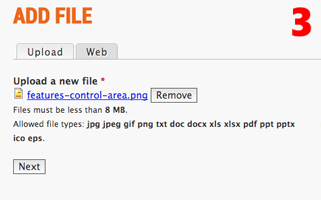
Mailing Address
Cleveland State University
2121 Euclid Ave.
Rhodes Tower 1104N
Cleveland, Oh 44115
Training Computer Lab
Rhodes Tower
4th Floor Rm 414
Enter through Michael Schwartz Library