Center for Instructional Technology and Distance Learning
Mailing Address
2121 Euclid Avenue
Rhodes Tower 705A
Cleveland, OH 44115-2214
Campus Location
1860 East 22nd Street
Rhodes Tower 705
Cleveland, OH 44115-2214
Phone: 216-687-5270
SUPPORT EMAIL
instructionaltech@csuohio.edu
Technology Enhanced Classrooms
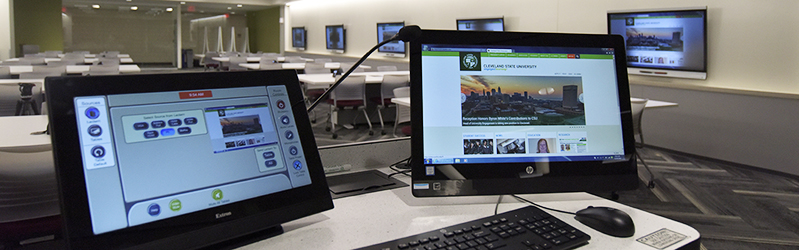
We support over 400 technology enhanced auditoriums, lecture halls, classrooms, laboratories, and meeting rooms throughout campus.
We meet with faculty by appointment, to talk through their needs, and develop a plan for using instructional technology to meet their objectives. Please contact us at instructionaltech@csuohio.edu to schedule an appointment with our specialists.
We've also developed a series of informational videos to help you navigate teaching in technology enhanced classrooms. They are designed to help you discover which technologies best suit your instructional needs.
What kinds of technology are in our classrooms?
This video will guide you through turning on the equipment in the room, choosing which technology is displayed through the projector (including hand-written content), and deciding whether you will use the PC in the room or connect a personal device, such as a laptop to the system.
CSU Classroom Technology Walkthrough - video demonstration
(Recommended) How do I record my class sessions for sharing asynchronously with my students?
Panopto
Panopto is Cleveland State's lecture capture tool and can be used to record content for sharing with students at a later time.
The Center for eLearning provides detailed instructions for using Panopto. Their print and video guides are particularly helpful for those teaching from their laptops but have yet to install and launch it on their own device.
Getting Started with Panopto - print guide
Getting Started with Panopto - video demonstration
Panopto is installed on all PCs in technology enhanced classrooms. Using Panopto from the classroom PC allows instructors to incorporate additional room technologies such as the document camera and Smart monitor into their recording. To learn more about launching Panopto from a classroom PC, please watch the following video.
Recording with Panopto using the PC in your Classroom - video demonstration
If needed, how can I connect remote participants synchronously to my classroom?
There are a number of applications that will allow you to do this. This section will feature three supplied by the University.
Zoom
Zoom is a videoconferencing tool that enables participants to "join anywhere, on any device" from mobile to desktop. It can be used for distance learning, virtual meetings and collaboration sessions by providing video, audio, real-time messaging and content sharing in one application.
Downloading and signing-in to Zoom, scheduling meetings and more - print guide
Using Zoom within Blackboard - video demonstration
Additional resources for can be found on CSU's Zoom information page - webpage
Microsoft Teams
Microsoft Teams is a communication and collaboration platform that combines persistent chat, video meetings, file storage and application integration with Office 365.
Using Microsoft Teams in a classroom from a laptop or room PC - video demonstration
Blackboard Collaborate Ultra
Blackboard Collaborate Ultra is a real-time video conferencing tool that lets you add files, share applications, and use a virtual whiteboard to interact. The Center for eLearning hosts a detailed information page regarding Collaborate Ultra. It is useful for instructors using either their own laptop or classroom PC.
Detailed information regarding Blackboard Collaborate Ultra - webpage
Using Blackboard Collaborate Ultra from a classroom PC - video demonstration
If you have questions regarding technology enhanced classrooms, please don't hesitate to contact our professional staff. You can reach us at instructionaltech@csuohio.edu.
Mailing Address
2121 Euclid Avenue
Rhodes Tower 705A
Cleveland, OH 44115-2214
Campus Location
1860 East 22nd Street
Rhodes Tower 705
Cleveland, OH 44115-2214
Phone: 216-687-5270
SUPPORT EMAIL
instructionaltech@csuohio.edu