Center for eLearning
Mailing Address
Center for eLearning
Cleveland State University
2121 Euclid Avenue, RT201
Cleveland, OH 44115
Campus Location
Center for eLearning, RT201
1860 East 22nd Street
Cleveland, OH 44115-2214
Phone: 216.687.3960
Fax: 216.875.9733
elearning@csuohio.edu
Blackboard Ally
What is Ally? | Accessibility Score Indicators | Common Accessibility Issues | Getting Started | Information For Your Students | Additional Accessibility Resources
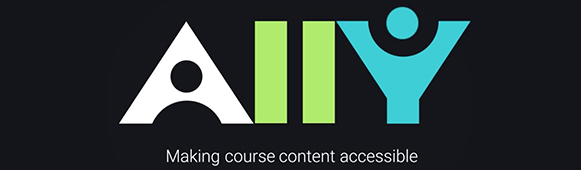
Accessible course content makes it easier for everyone to read and access your materials and can help improve overall quality and usability. There are many low-effort adjustments you can make to start creating more accessible content.
Blackboard Ally automatically runs course materials through an accessibility checklist that looks for common accessibility issues. The solution generates a range of more accessible alternatives for the instructor's original content including Semantic HTML, audio, ePub and electronic Braille. It provides educators with guidance for improving the accessibility of their course materials, while also supplying comprehensive reporting on the current state of content accessibility at both the course and institutional level.
Accessibility Score Indicators in Blackboard
Ally measures the accessibility of each file attached to your course and shows you at-a-glance how it scores. Scores range from Low to Perfect. The higher the score the fewer the issues.
- High: File is accessible but could be improved.
- Low: File is not accessible and needs immediate attention
- Medium: File is somewhat accessible and could use improvement.
- Perfect: File is accessible. No improvement needed. For files with Low to High scores, Ally shows you the issues and gives a step-by-step guide on how to fix them.
Find a file and select the Accessibility score. Follow the steps in front of you to go step-by-step. Select All issues to see every issue in the file and decide what issues to fix first.
Common Accessibility Fixes
- Use a font size of at least 12px
- Ensure that there is sufficient contrast between text and background
- Ensure that proper heading styles are used
- Ensure that a logical heading structure is used
- Ensure that images have an alternative description that can convey the full meaning of the image
- Ensure that tables are used for tabular data only
- Ensure that all tables have column headings
- Ensure that all lists use built-in list functionality
- Ensure that all links have text that describes the target
- Ensure that built-in PowerPoint slide templates are used
- Don't use scanned PDFs
- Ensure that all PDFs are tagged
Getting Started Documents
The following documents will help you become familiar with Ally, its mission, key features and successfully get started.
Mailing Address
Center for eLearning
Cleveland State University
2121 Euclid Avenue, RT201
Cleveland, OH 44115
Campus Location
Center for eLearning, RT201
1860 East 22nd Street
Cleveland, OH 44115-2214
Phone: 216.687.3960
Fax: 216.875.9733
elearning@csuohio.edu